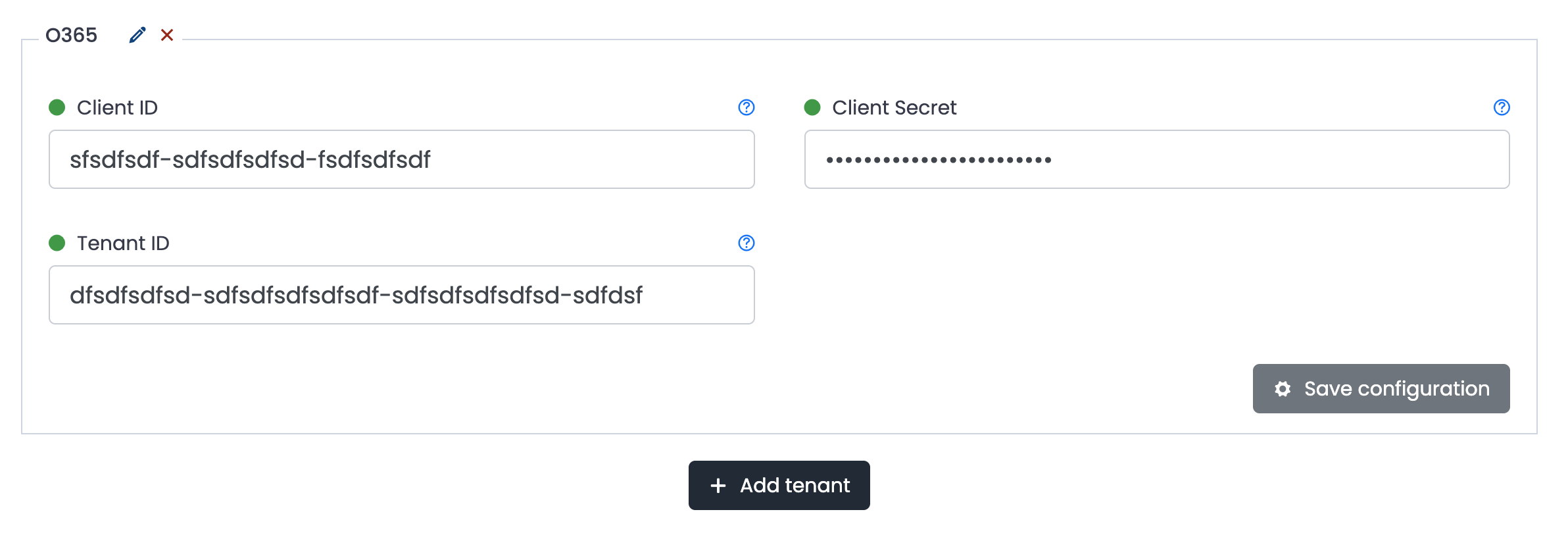To connect UTMStack with Office365:
1. Open the Azure
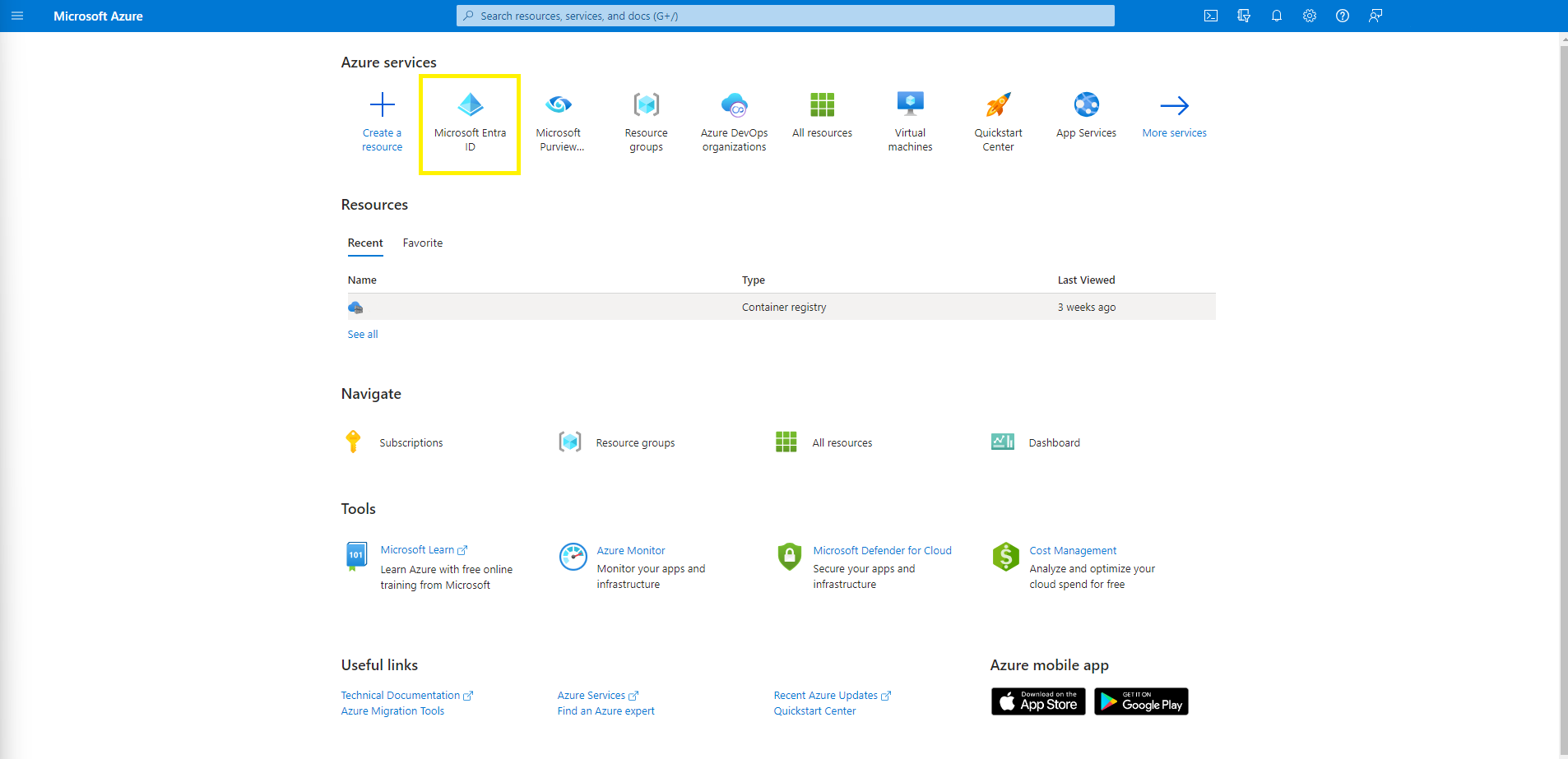
2. Go to App registrations
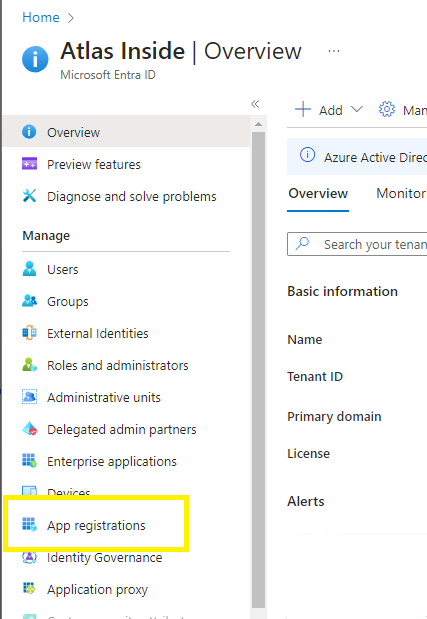
3. Add a new app
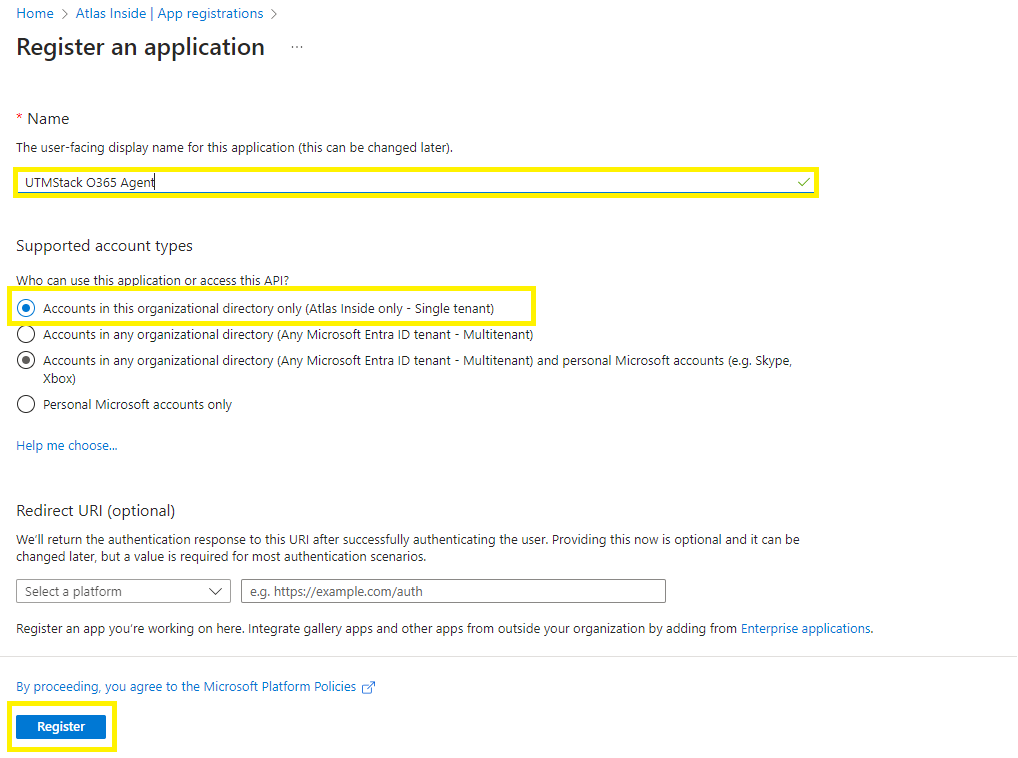
4.In the newly created App registration
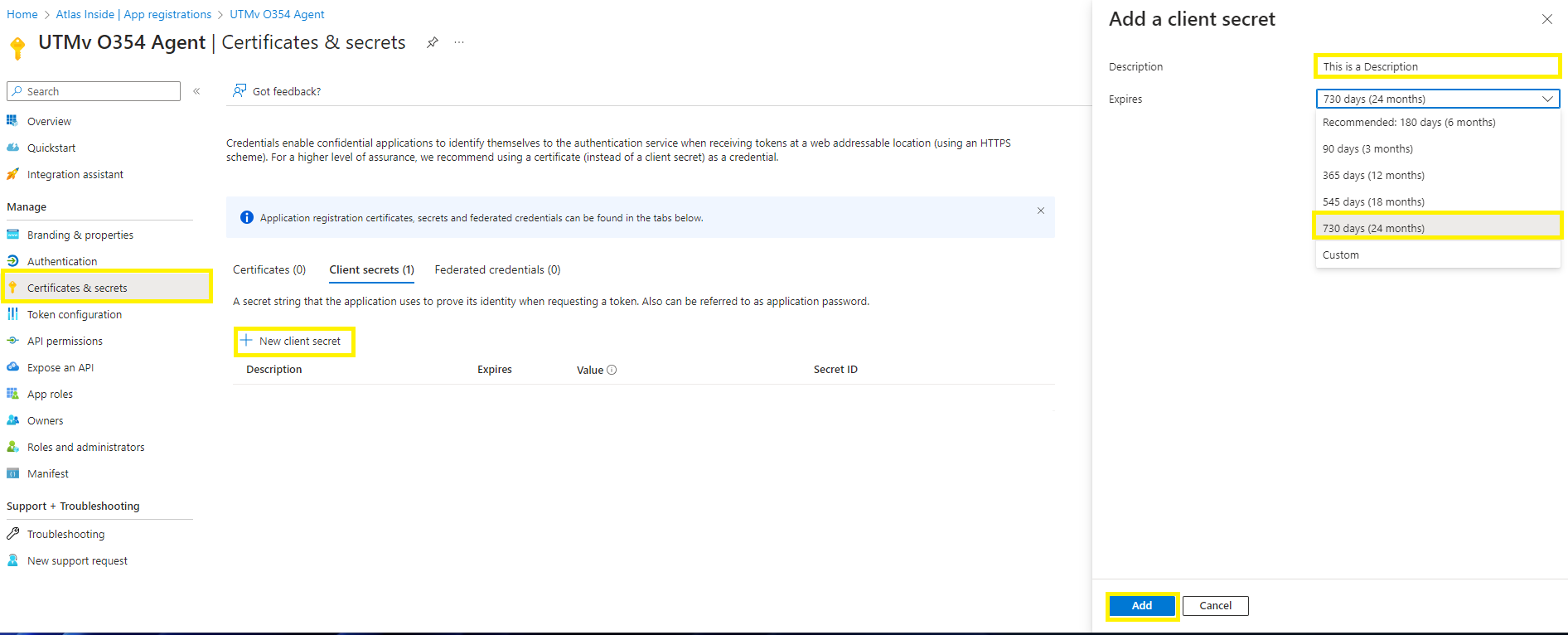
5. From the same App registration menu, look for “API Permissions” and click on “Add Permissions” and look for “Office 365 Management API”.
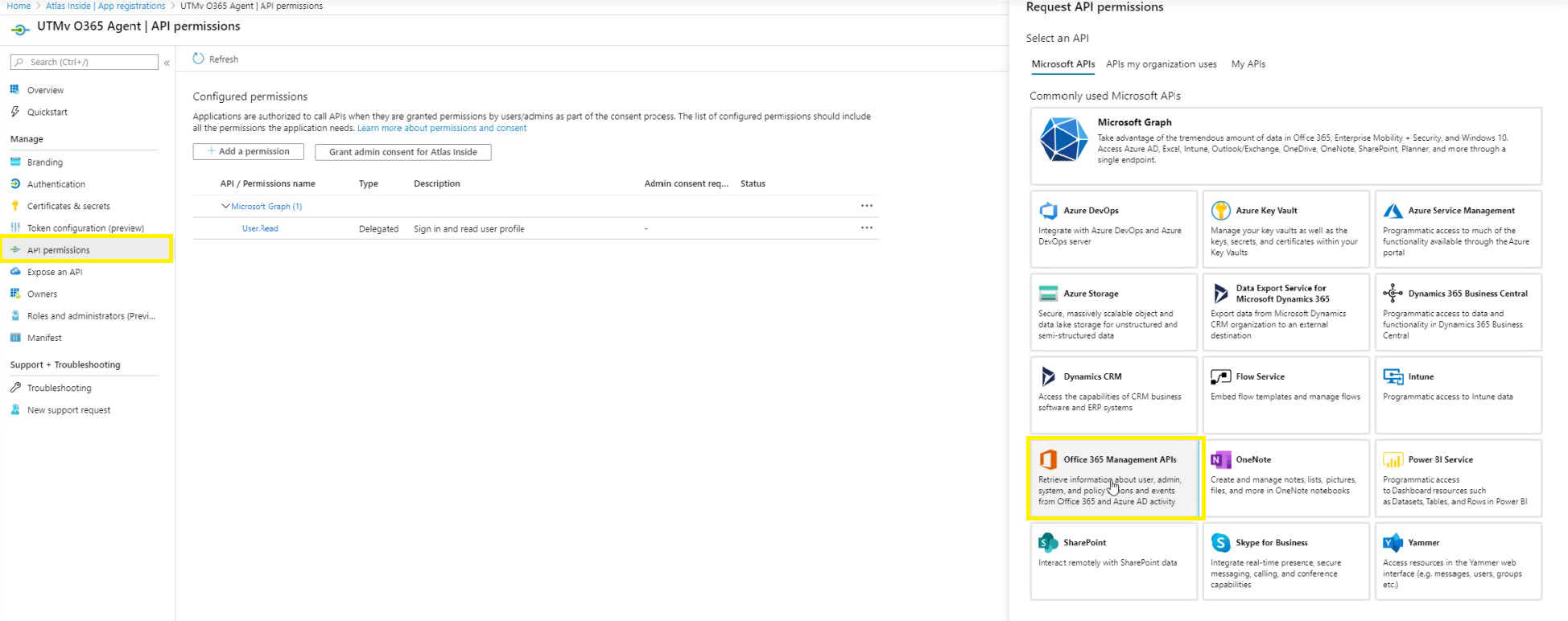
6. Select “Application Permissions” and, add the ActivityFeed.Read and ActivityFeed.ReadDlp permissions. Then click on “Grant admin consent for X” and confirm.
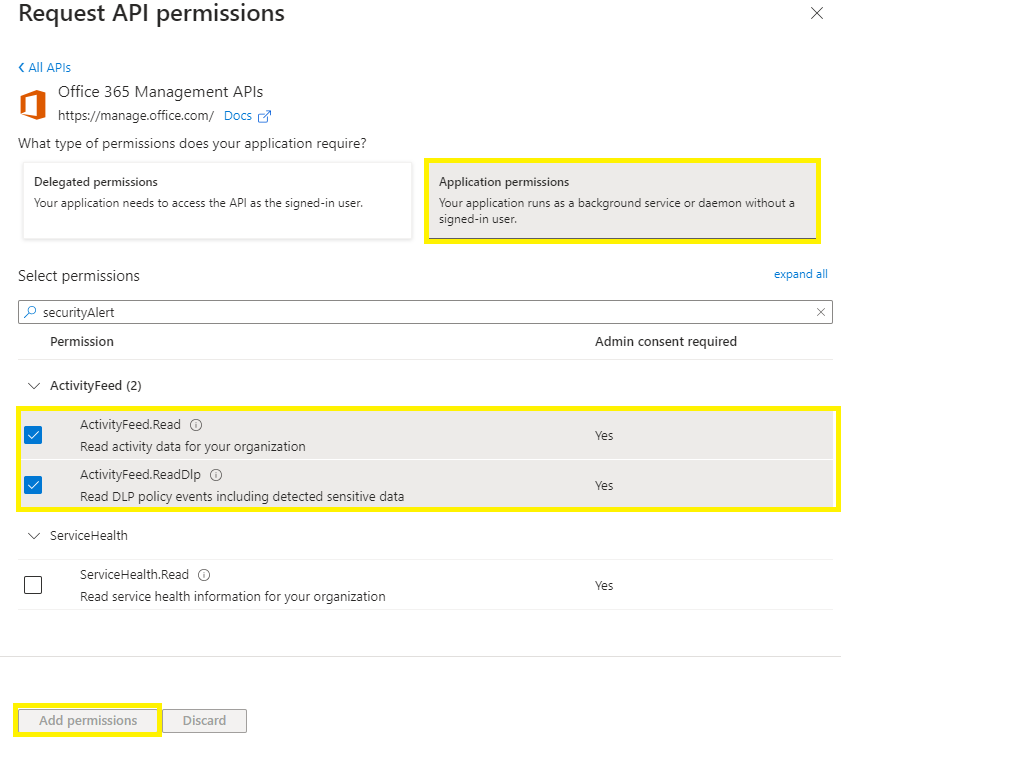
7. From the same “Request API Permissions” click on “Microsoft Graph”

8. Select “Delegated Permissions” and, add the SecurityAlert.Read.All and SecurityAlert.ReadWrite.All permissions. Then click on “Grant admin consent for X” and confirm.
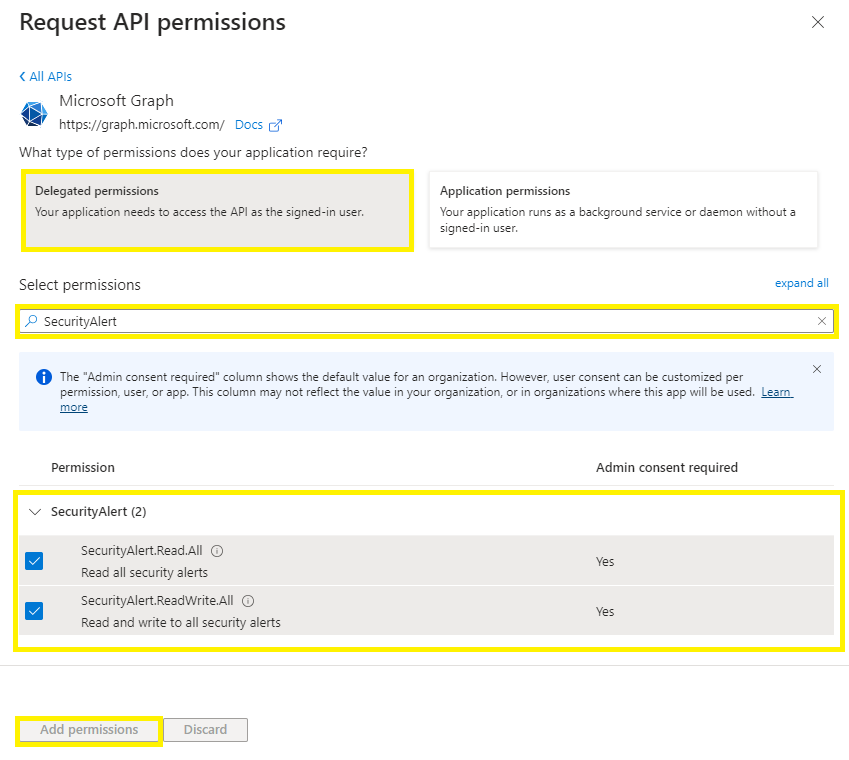
9. Select “Application Permissions” and, add the SecurityAlert.Read.All and SecurityAlert.ReadWrite.All permissions. Then click on “Grant admin consent for X” and confirm.
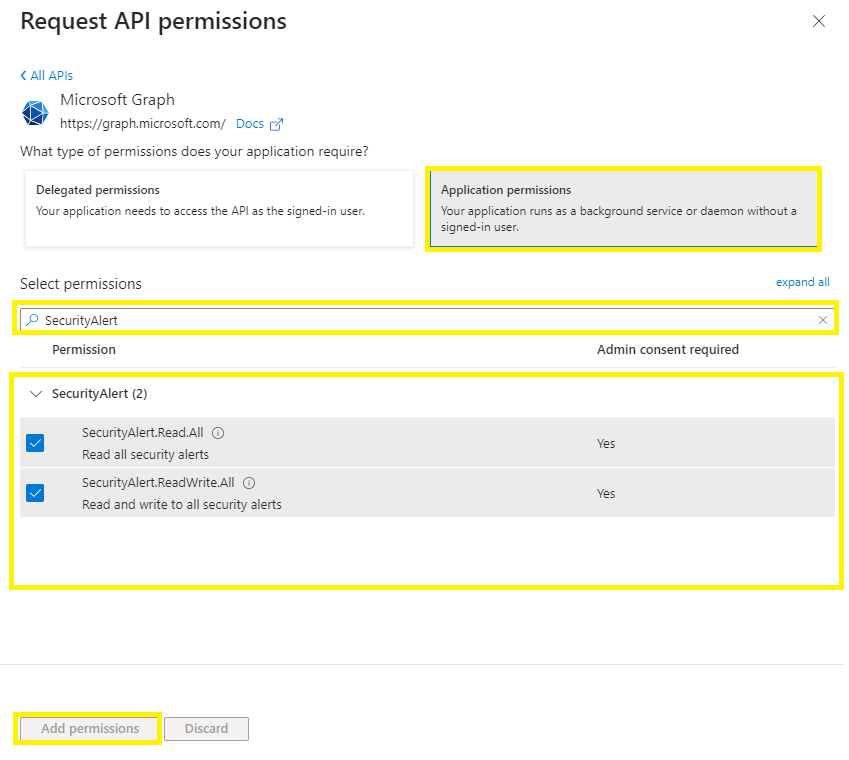
10. Go to https://compliance.microsoft.com and sign in.
11. In the left navigation pane of the compliance portal, select Audit.
If auditing isn’t turned on for your organization, a banner is displayed prompting you start recording user and admin activity.
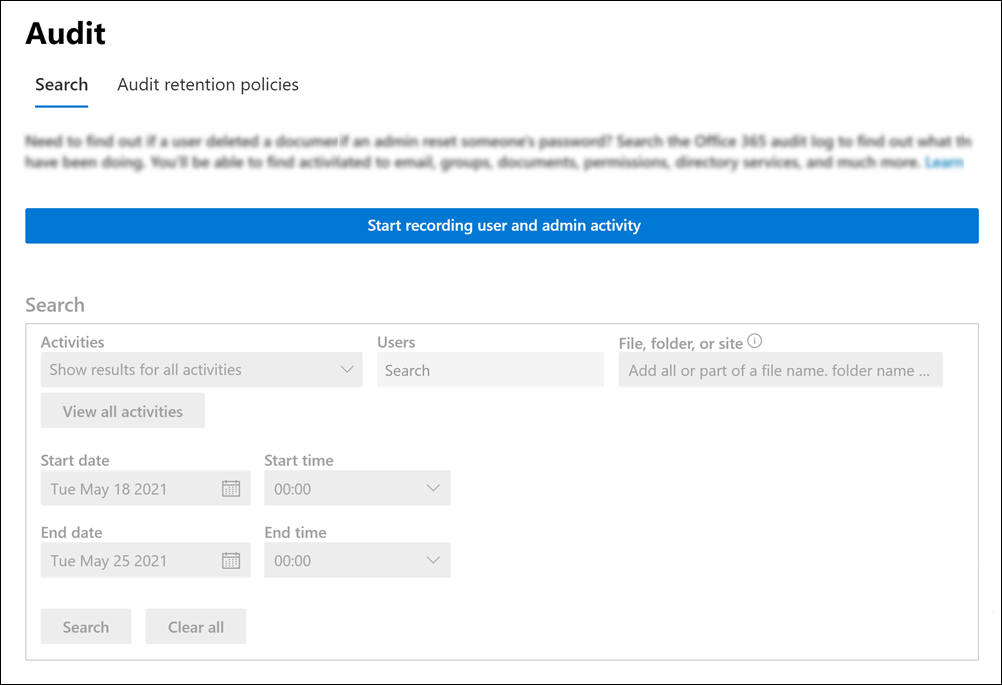
12. Select the Start recording user and admin activity banner. It may take up to 60 minutes for the change to take effect.
13. Return to Azure Active Directory and go to the Registered Apps (step number 3) and make a note the info that appears in the Overview section (client ID, tenant ID) and the secret.
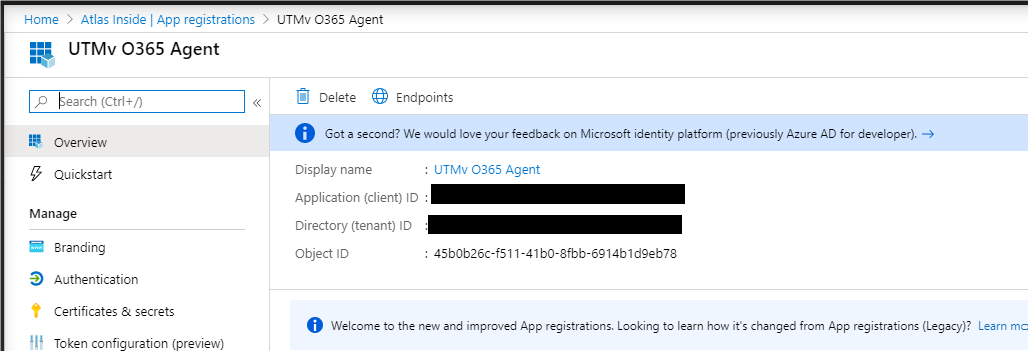
14. Insert information in the following inputs.You can add more than one o365 configuration by clicking on Add tenant button.