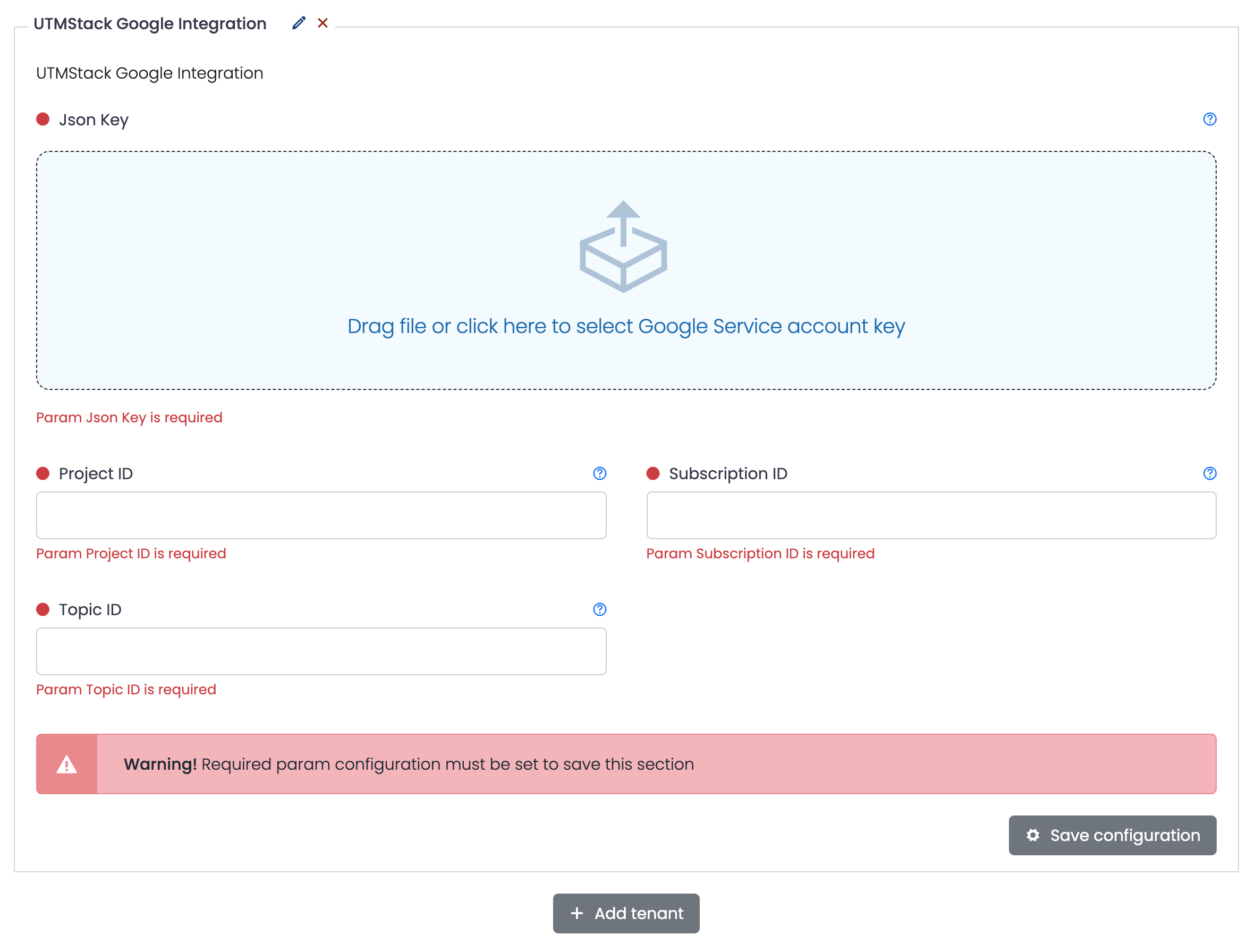1. Google Pub/Sub
Go to the Pub/Sub topics page in the Cloud Console
2. Click on “Create a topic” button.
3. In the Topic ID field, provide a unique topic name and save.
4. Display the menu for the topic you just created, and click on “Create subscription”.
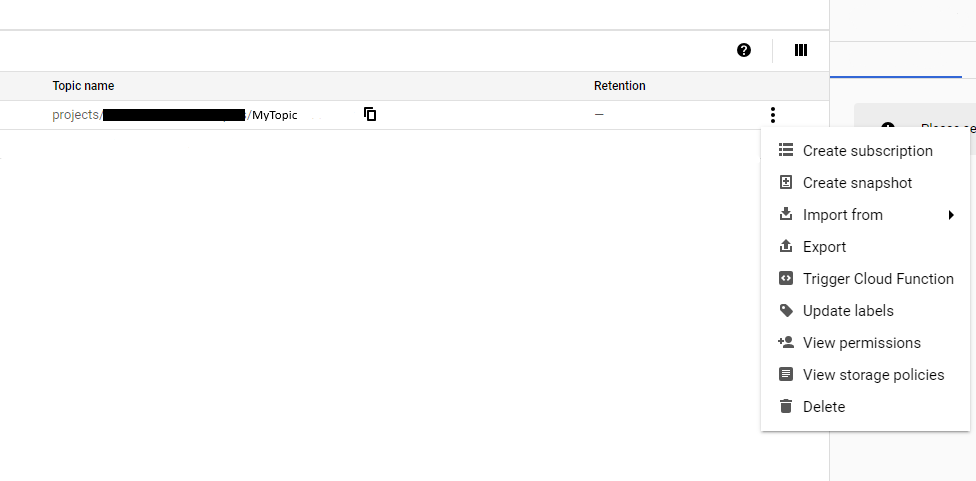
5. Type a name for the subscription.
Leave the Delivery type as Pull, leave the Expiry period as Never expire and click create button
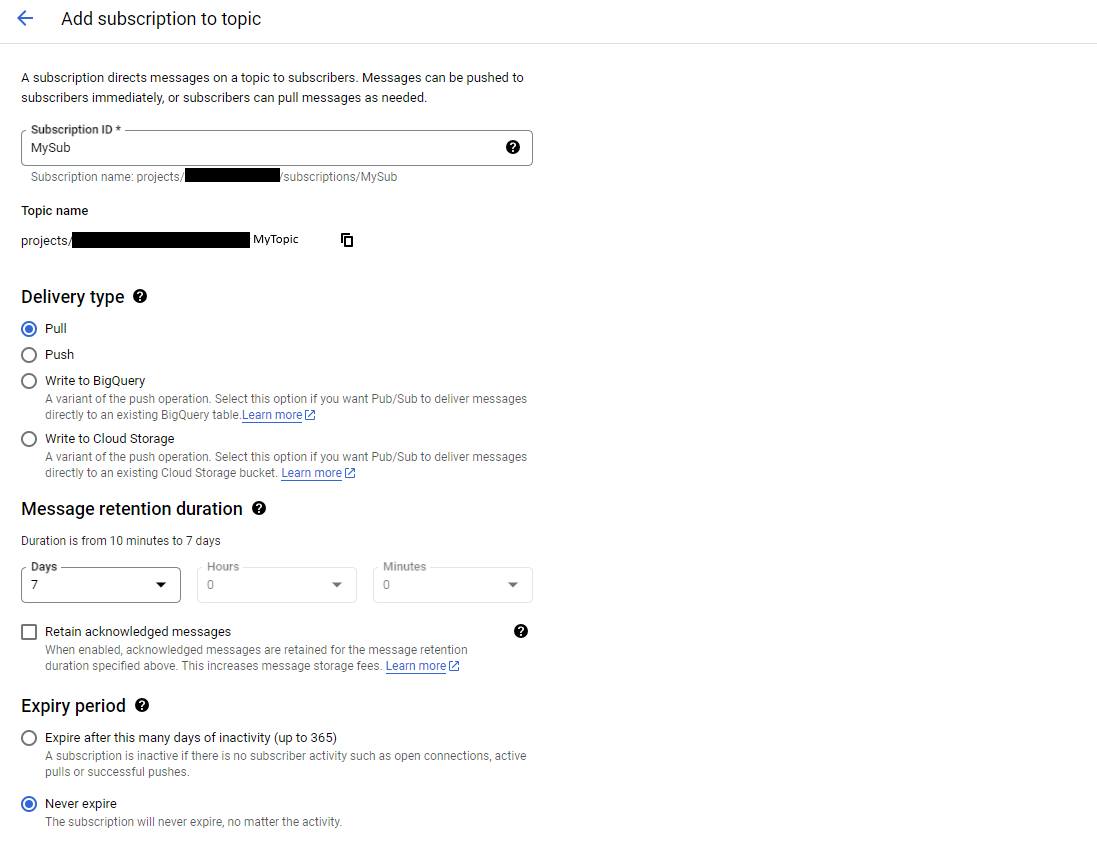
6. Go to the Logs router section; you can access this section quickly using the search box
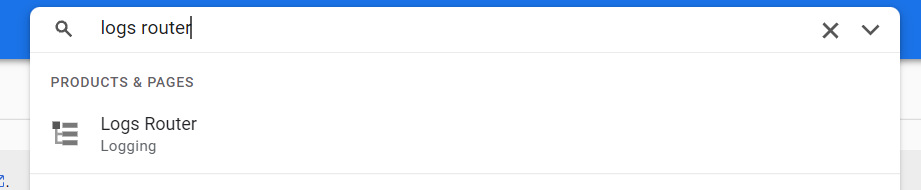
7. Click on the “Create SINK” button

8. After providing a name and description for logs routing sink, in the Sink destination step, select the Cloud Pub/Sub topic service and then choose the topic that you created in step 3. Then click on Next
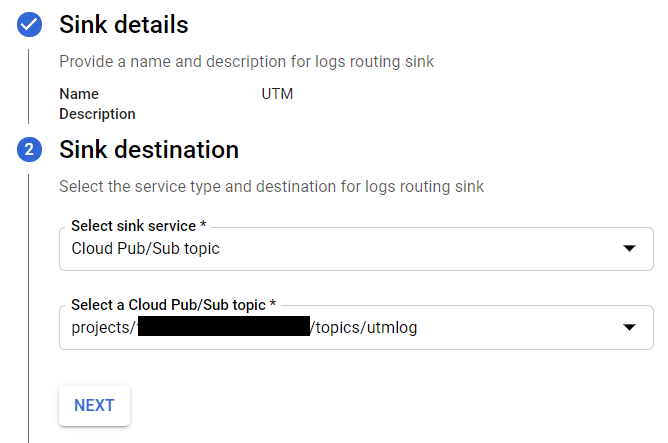
9. Build inclusion and exclusion filter expression that matches the log entries you want to include or exclude in steps 3 and 4 of creating sink wizard
If you don’t set a filter, all logs from your Cloud project are routed to the destination. Click Next, and Create sink
10. Go to service accounts page,select the project where you create topics and sink in the previous steps, and click CREATE SERVICE ACCOUNT
UTMStack will be using this service account to retrieve logs from the Google PubSub

11. Fill in the data asked in the form and give your service account Pub/Sub Editor permissions for the service account.
12. Select the created service account then go to the Keys tab and create new key.
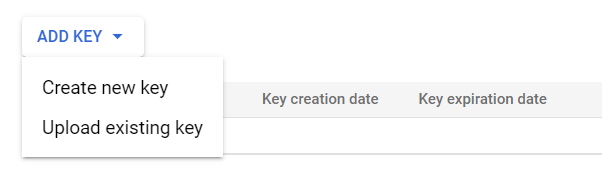
13. Download key in JSON format
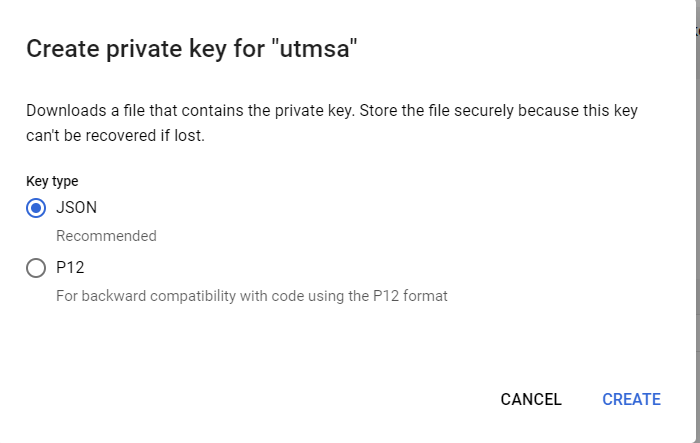
14. Enter Google Pub/Sub info