For more details contact Customer Service.
Preparing for Installation
Please refer to the System Requirements page in the UTMStack documentation for detailed information about the recommended specifications for your environment.
Linux Installation Guide
Execute the following commands to update the package list and install the required dependencies on your Ubuntu 22.04 LTS system:Step 1: Download the Installer Script
Download the latest version of the UTMStackFS (Federation Service) installer script from the official UTMStack websiteStep 2: Grant Execution Permissions
Change to the root user to ensure proper execution of the installer script:Step 3: Run the Installer
Now, you are ready to run the installer script and begin the installation process. Execute the installer without parameters:Please note that the installation process may take some time depending on the system and the options selected.
Step 4: Configuration of UTMStackFS
After successfully installing UTMStackFS on your servers, it is important to configure the necessary services to ensure proper functionality. This step involves setting up best-practice firewall rulesets to control network traffic effectively. Additionally, you have the option to integrate third-party applications like M365 to enhance UTMStack’s capabilities. This section provides an overview of the required firewall rules for different components of UTMStackFS. Please refer to the following guidelines: Required Ports:-
Port: 22/TCP
- Purpose: Secure Shell (We recommend creating a firewall rule to allow it only from the admin workstation).
-
Port: 80/TCP
- Purpose: UTMStack Web-based Graphical User Interface Redirector (We recommend creating a firewall rule to allow it only from admin and security analyst workstations).
-
Port: 443/TCP
- Purpose: UTMStack Web-based Graphical User Interface (We recommend creating a firewall rule to allow it only from admin and security analyst workstations).
Step 5: Installing and Configuring an SSL/TLS certificate
Go to Configuring an SSL/TLS certificate section for detailed instructions.Step 6: Accessing the UTMStackFS Platform
Once you have successfully installed the server, you can now access the platform and start using it for your cybersecurity needs. Follow these steps to log in to the UTMStackFS platform: Open your preferred web browser. Enter the HTTPS URL of your server’s name or IP address in the browser’s address bar. For example, if your server’s IP address is 192.168.0.100, you would enter https://192.168.0.100. Press Enter to load the UTMStackFS login page.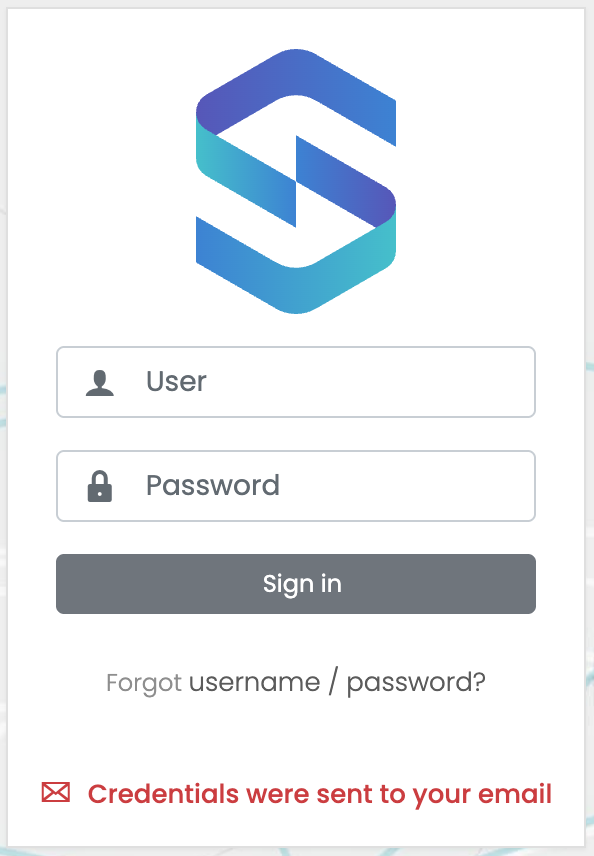
Use HTTPS in front of your server name or IP to access the login page.
Click on the “Sign In” button to authenticate and access the UTMStackFS platform.